Please Note: This article is written for users of the following Microsoft Excel versions: 2007, 2010, 2013, 2016, 2019, 2021, and Excel in Microsoft 365. If you are using an earlier version (Excel 2003 or earlier), this tip may not work for you. For a version of this tip written specifically for earlier versions of Excel, click here: Changing Your Name.
Written by Allen Wyatt (last updated January 28, 2023)
This tip applies to Excel 2007, 2010, 2013, 2016, 2019, 2021, and Excel in Microsoft 365
When you first install Excel, it asks you for your name so it can personalize the registration for your program. It also writes your name into the user area. This information is used in various places by Excel, such as in the workbook properties area. If you need to change your name, follow these steps:
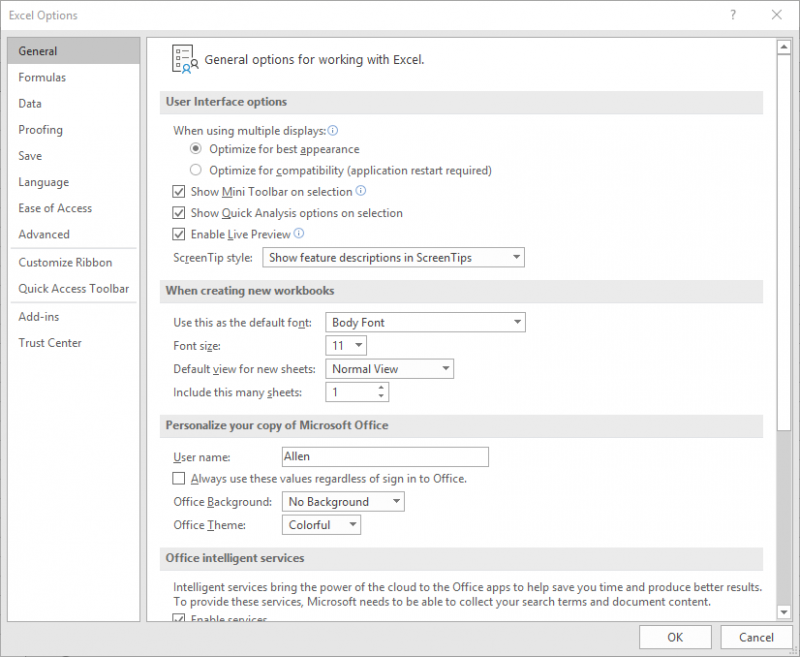
Figure 1. The General options of the Excel Options dialog box.
Changing this setting has an additional consequence: On any workbooks you create in the future, whatever you enter into the User Name field ends up in the Author workbook property. The change won't modify the Author property for any existing workbooks, including the one you have open when you change the User Name field.
If you are using the version of Excel provided with Microsoft 365, it should also be noted that changing the User Name field doesn't change your Microsoft 365 account name. That must be done within your Microsoft account directly.
ExcelTips is your source for cost-effective Microsoft Excel training. This tip (7555) applies to Microsoft Excel 2007, 2010, 2013, 2016, 2019, 2021, and Excel in Microsoft 365. You can find a version of this tip for the older menu interface of Excel here: Changing Your Name.

Create Custom Apps with VBA! Discover how to extend the capabilities of Office 365 applications with VBA programming. Written in clear terms and understandable language, the book includes systematic tutorials and contains both intermediate and advanced content for experienced VB developers. Designed to be comprehensive, the book addresses not just one Office application, but the entire Office suite. Check out Mastering VBA for Microsoft Office 365 today!
Excel helpfully lets you know when the data or formulas you've entered in a cell don't make sense. It does this by ...
Discover MoreTired of hitting the F1 key by mistake and pulling up the Help system? Here are a couple of ways (one drastic and one not ...
Discover MoreNeed to understand who is using a particular workbook? There are a number of ways you can find out, as discussed in this tip.
Discover MoreFREE SERVICE: Get tips like this every week in ExcelTips, a free productivity newsletter. Enter your address and click "Subscribe."
There are currently no comments for this tip. (Be the first to leave your comment—just use the simple form above!)
Got a version of Excel that uses the ribbon interface (Excel 2007 or later)? This site is for you! If you use an earlier version of Excel, visit our ExcelTips site focusing on the menu interface.
FREE SERVICE: Get tips like this every week in ExcelTips, a free productivity newsletter. Enter your address and click "Subscribe."
Copyright © 2026 Sharon Parq Associates, Inc.
Comments