Please Note: This article is written for users of the following Microsoft Excel versions: 2007, 2010, 2013, 2016, 2019, and Excel in Microsoft 365. If you are using an earlier version (Excel 2003 or earlier), this tip may not work for you. For a version of this tip written specifically for earlier versions of Excel, click here: Performing Complex Sorts.
Written by Allen Wyatt (last updated February 27, 2021)
This tip applies to Excel 2007, 2010, 2013, 2016, 2019, and Excel in Microsoft 365
By using the sorting capabilities of Excel, you can perform complex sorting of either an entire list or any portion of a list. If you want to sort an entire list, you only need to select a single cell within the list. If you want to sort a portion of a list, you need to select those rows (they must be contiguous) that you want sorted.
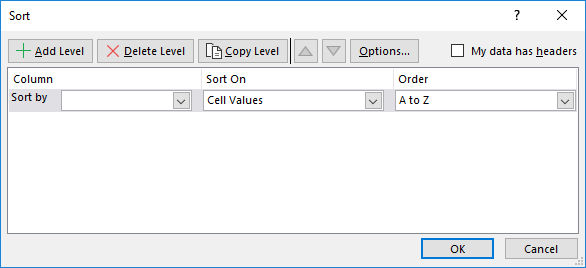
Figure 1. The Sort dialog box.
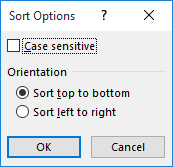
Figure 2. The Sort Options dialog box.
ExcelTips is your source for cost-effective Microsoft Excel training. This tip (7216) applies to Microsoft Excel 2007, 2010, 2013, 2016, 2019, and Excel in Microsoft 365. You can find a version of this tip for the older menu interface of Excel here: Performing Complex Sorts.

Comprehensive VBA Guide Visual Basic for Applications (VBA) is the language used for writing macros in all Office programs. This complete guide shows both professionals and novices how to master VBA in order to customize the entire Office suite for their needs. Check out Mastering VBA for Office 2010 today!
Sort your data and you may be surprised at what Excel does to your formatting. (Some formatting may be moved in the sort ...
Discover MoreIf you keep track of IP addresses in an Excel worksheet, you probably already know that it is difficult to sort those ...
Discover MoreWhen you sort data in a worksheet, you don't need to sort everything at once. You can sort just a portion of your data by ...
Discover MoreFREE SERVICE: Get tips like this every week in ExcelTips, a free productivity newsletter. Enter your address and click "Subscribe."
There are currently no comments for this tip. (Be the first to leave your comment—just use the simple form above!)
Got a version of Excel that uses the ribbon interface (Excel 2007 or later)? This site is for you! If you use an earlier version of Excel, visit our ExcelTips site focusing on the menu interface.
FREE SERVICE: Get tips like this every week in ExcelTips, a free productivity newsletter. Enter your address and click "Subscribe."
Copyright © 2024 Sharon Parq Associates, Inc.
Comments