Written by Allen Wyatt (last updated November 1, 2025)
This tip applies to Excel 2007, 2010, 2013, 2016, 2019, 2021, 2024, and Excel in Microsoft 365
Most people who create charts with Excel don't know that you can change just about everything that controls how the chart appears. One of the things you can easily change is the pattern used to denote a chart's axis. By default, Excel normally uses a solid line for an axis. If you want to change the pattern used by Excel, follow these steps:
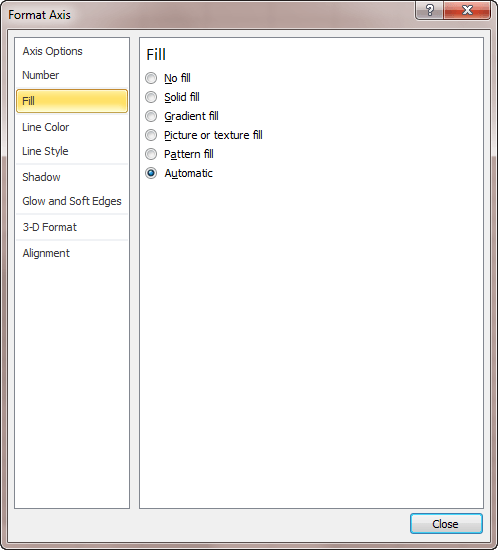
Figure 1. The Format Axis task pane.
If you are using if you are using Excel 2007 or Excel 2010, then the steps are slightly different:
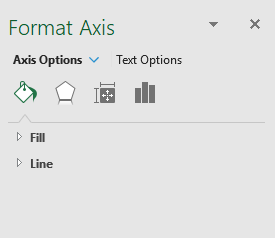
Figure 2. The Format Axis dialog box.
ExcelTips is your source for cost-effective Microsoft Excel training. This tip (6134) applies to Microsoft Excel 2007, 2010, 2013, 2016, 2019, 2021, 2024, and Excel in Microsoft 365.

Program Successfully in Excel! This guide will provide you with all the information you need to automate any task in Excel and save time and effort. Learn how to extend Excel's functionality with VBA to create solutions not possible with the standard features. Includes latest information for Excel 2024 and Microsoft 365. Check out Mastering Excel VBA Programming today!
Gridlines are often added to charts to help improve the readability of the chart itself. Here's how you can control ...
Discover MoreExcel allows you to add all sorts of objects to your worksheets. Among the objects you can add are text boxes, shapes, ...
Discover MoreNeed a chart that uses two lines for axis labels? It's easy to do if you know how to set up your data in the worksheet, ...
Discover MoreFREE SERVICE: Get tips like this every week in ExcelTips, a free productivity newsletter. Enter your address and click "Subscribe."
There are currently no comments for this tip. (Be the first to leave your comment—just use the simple form above!)
Got a version of Excel that uses the ribbon interface (Excel 2007 or later)? This site is for you! If you use an earlier version of Excel, visit our ExcelTips site focusing on the menu interface.
FREE SERVICE: Get tips like this every week in ExcelTips, a free productivity newsletter. Enter your address and click "Subscribe."
Copyright © 2025 Sharon Parq Associates, Inc.
Comments