Please Note: This article is written for users of the following Microsoft Excel versions: 2007, 2010, 2013, 2016, 2019, and Excel in Microsoft 365. If you are using an earlier version (Excel 2003 or earlier), this tip may not work for you. For a version of this tip written specifically for earlier versions of Excel, click here: Indenting Cell Contents.
Written by Allen Wyatt (last updated September 21, 2023)
This tip applies to Excel 2007, 2010, 2013, 2016, 2019, and Excel in Microsoft 365
Excel allows you to format the contents of a cell in a myriad of ways. One of the formatting options you can apply is to indent the contents of a cell by a certain amount. This is similar to indenting done in a word processor, such as Microsoft Word, except that the indenting is specified in a number of characters, not in a linear distance such as inches or points.
To set the indent to be used in a cell, follow these steps:
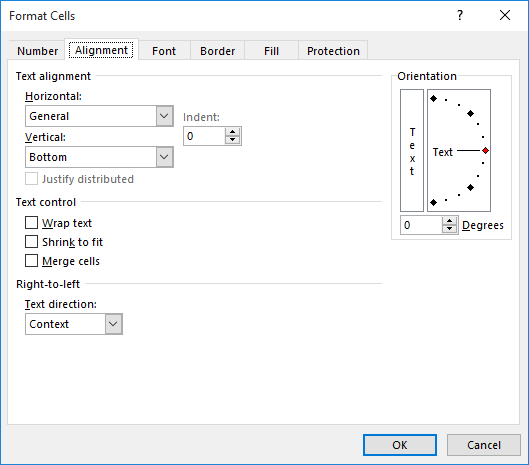
Figure 1. The Alignment tab of the Format Cells dialog box.
Note in step 4 that you can also choose Distributed (Indent) if you want to indent the same number of characters from both the left and the right.
ExcelTips is your source for cost-effective Microsoft Excel training. This tip (6120) applies to Microsoft Excel 2007, 2010, 2013, 2016, 2019, and Excel in Microsoft 365. You can find a version of this tip for the older menu interface of Excel here: Indenting Cell Contents.

Excel Smarts for Beginners! Featuring the friendly and trusted For Dummies style, this popular guide shows beginners how to get up and running with Excel while also helping more experienced users get comfortable with the newest features. Check out Excel 2013 For Dummies today!
Do you need to change text color based on the result of a formula? This tip provides a couple of ways you can accomplish ...
Discover MoreNeed to replace the formats applied to some cells with a different format? You can use Excel's Find and Replace tool to ...
Discover MoreBorders on all sides of a cell are easy to do in Excel. You can also create diagonal borders that run right through the ...
Discover MoreFREE SERVICE: Get tips like this every week in ExcelTips, a free productivity newsletter. Enter your address and click "Subscribe."
There are currently no comments for this tip. (Be the first to leave your comment—just use the simple form above!)
Got a version of Excel that uses the ribbon interface (Excel 2007 or later)? This site is for you! If you use an earlier version of Excel, visit our ExcelTips site focusing on the menu interface.
FREE SERVICE: Get tips like this every week in ExcelTips, a free productivity newsletter. Enter your address and click "Subscribe."
Copyright © 2024 Sharon Parq Associates, Inc.
Comments